Browser Issues
Tips for when pages aren’t loading, slow pages, and other browser-related issues.
Your browser's history, cookies, and other data can affect your experience and produce unexpected behavior when using the LMS. If you are unable to log in, stuck waiting for a page to load, or experiencing the spinning icon, you may be having issues with your browser. For this issue, there are some basic troubleshooting steps you can try. We have listed them below in order from lowest to highest difficulty.
Refreshing the Page
If a page is not loading, first try refreshing the page. In most modern browsers, refresh can be found on the top left of the browser window.
How to refresh the browser tab.
- Select View from the top menu.
- Click Reload this page in the drop-down.
Tip
You can use the shortcut ⇧Shift or ⌃Control and click the refresh button to do a hard refresh.
Logging Out
If refreshing the browser did not work, you can log out and log back in. This step will force your browser to reauthorize your access to the LMS.
How to log out of the LMS.
- On the top right, select your Profile.
- In the menu choose Logout.
Different Browser
If refreshing does not work, the next best step would be to try another browser. This will help you to know if it is a problem with your browser setup or something else.
Installing another browser:
Clearing Cookies & Site Data
If you find yourself on a page you were not expecting, or if the page isn't loading, clearing the data in your browser is the best way to ensure you are getting the latest content the way it is meant to be viewed. Note: Taking this action deletes temporarily saved auto-fill data and website cookies, so you may have to do a little more extra typing than normal.
How to reset cookies and site data:
- Chrome - Clear browsing data
- FireFox - Clear cookies and site data
- Safari - Clear your browsing history
Private Browser Window
If you are still having trouble, the issue may be due to your browser or an extension you have installed. To test for this, place your browser in private or incognito mode. If changing the browser mode allows you to load the page or site, then you may have a plugin or extension causing the issue.
How to activate private browsing:
- Chrome - Browse in private
- Firefox- Private Browsing without saving history
- Safari - Browse privately
Plugins & Extensions
If you are still unable to view content or get the page to load, you can disable all of your plugins and extensions to determine if one of them is interrupting your experience. We recommend disabling all your plugins and turning them on one by one to determine which one is causing the issue.
How to disable plugins:
- Chrome - Install and manage extensions
- Firefox- Disabling and removing extensions
- Safari - Use extensions on your Mac
Page Not Found
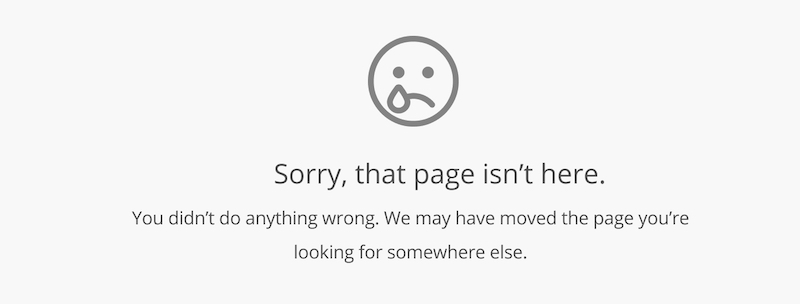
From time to time you may see a "page not found" error like the one shown above. The link you followed to access the page was either broken or incorrect. It can be caused by something as simple as bookmarking the wrong page or sharing a link to something that has been removed.
Try the following:
- Check that the link is spelled correctly.
- Go back to the previous page and try to open the link again.
- Check the domain your email.
- Follow up with the person who provided the link.