People View
Learn more about your instructors and the students in your class.
The People area is designed to help you connect with your instructor and fellow students. On this page, you can view everyone in the class's profile, see their contact information, and quickly send them a message.
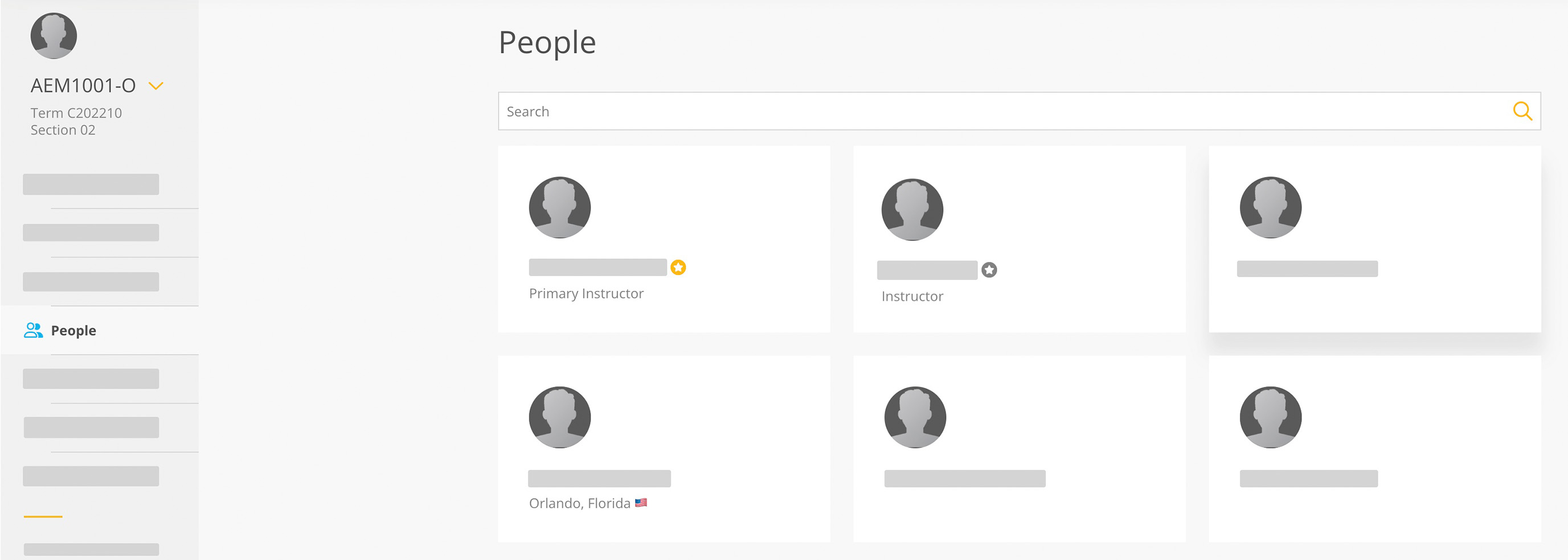
How to open the people view.
- Open your course by clicking on the title.
- In the side panel, click People.
- Hover or tap a card to see more information.
Instructors
Instructors are identified by the star icon next to their name, your primary instructor's icon will be yellow. Clicking on an instructor opens a page with their profile, including their: photo, contact information, office hours, and Bio
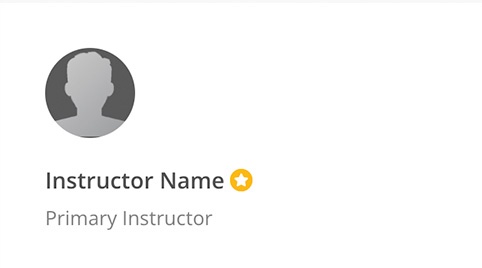
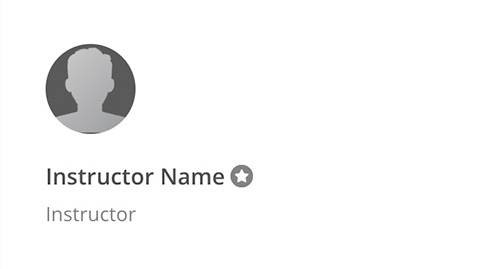
Students
Your fellow students are also listed on the People page. When you click on a classmate, you will be able to see their: photo, bio, degree program, and be able to message them.
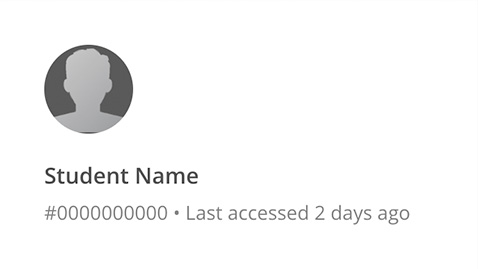
Your Profile
You can view your profile as others see it by clicking on your card in the list. While on your profile you can click the EDIT PROFILE button to update your profile. Learn more in Profile Settings.
Tip
In other areas, hovering an avatar icon will display a quick view of their profile.