Tests & Quizzes
Learn how to complete a tests, multiple attempts, and identifying your grade.
Using various question types and combinations of test settings, your instructors can challenge you with a wide range of tests, quizzes, knowledge checks, and exams. For the purposes of this guide, we refer to all of these as ‘tests.’
When you open a test, you will see an overview. If a test has been set to give you multiple attempts, you will see the number of attempts available. As you begin answering questions, with the exception of response questions, your responses will auto-save. A test is not complete and will not be graded until you click SUBMIT. Do not forget to take this step.
How to complete a test or quiz
- Navigate to your class and open the test.
- From the test page, click BEGIN.
- Respond to each of the test questions.
- When you’ve answered all of the questions, click SUBMIT.
Multiple Attempts

Some instructors allow will allow you to take a test more than once. If there are multiple attempts, the number of attempts will be listed at the top of the page. Once your first attempt is submitted you will see it listed on the page, with a completed status circle. If there are additional attempts available, you will see the next attempt listed with the BEGIN button.
Question Types
There are several different types of questions that you might encounter. In this section, we will explain how to complete each question type. Each question on the test will display metadata identifying the type of question and its point value.
Choice
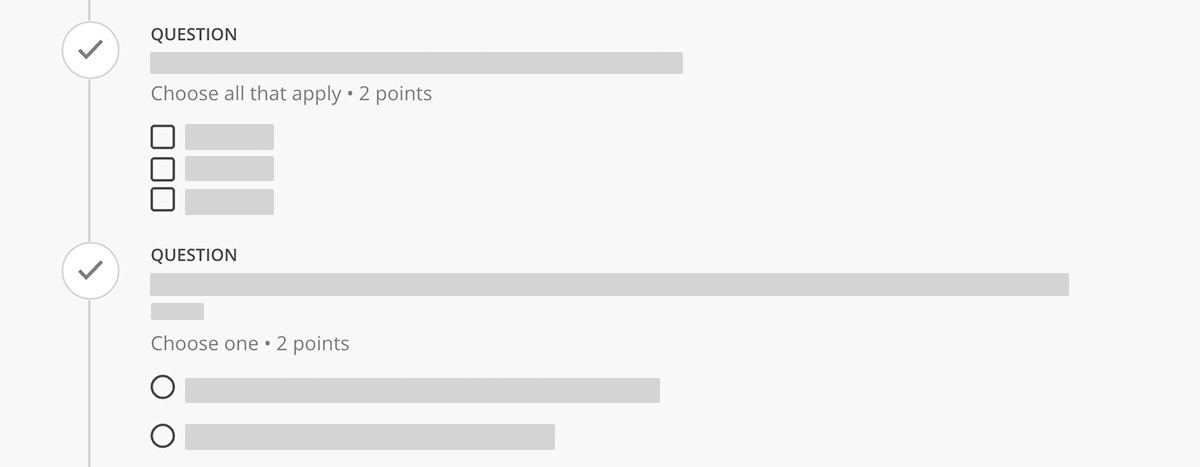
Choice questions are commonly called multiple-choice questions. To complete these, select the radio button or checkbox next to the best answer from the options provided in the list. In some cases, you may need to select more than one of the options to earn full credit. Take your time and choose carefully.
Response
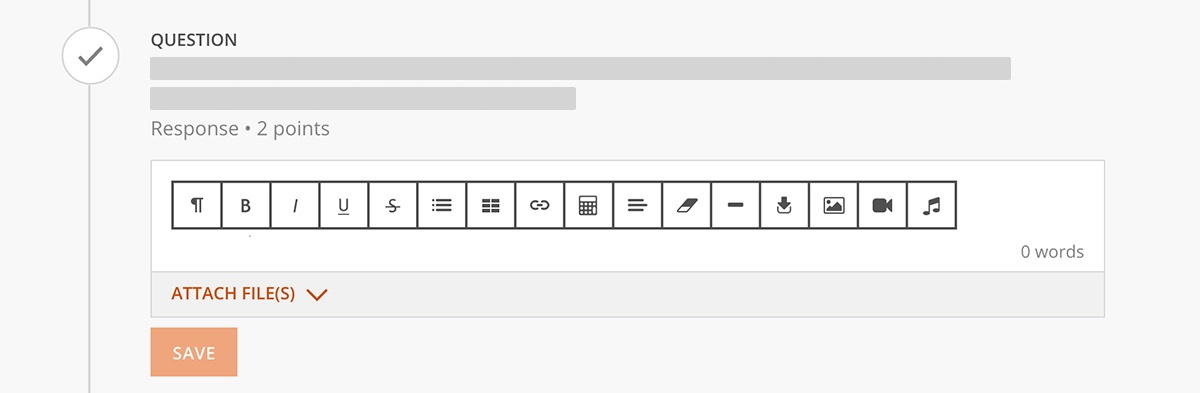
Response questions are commonly called short answer questions or essay questions. To complete a Response question, you must provide a written response to the questions provided. You must click SAVE to finalize your answer.
Completion
 Completion questions are commonly called fill-in-the-blank questions. To submit a Completion question, you must either select an answer from the dropdown list or type one or more words to completes the sentence.
Completion questions are commonly called fill-in-the-blank questions. To submit a Completion question, you must either select an answer from the dropdown list or type one or more words to completes the sentence.
Matching
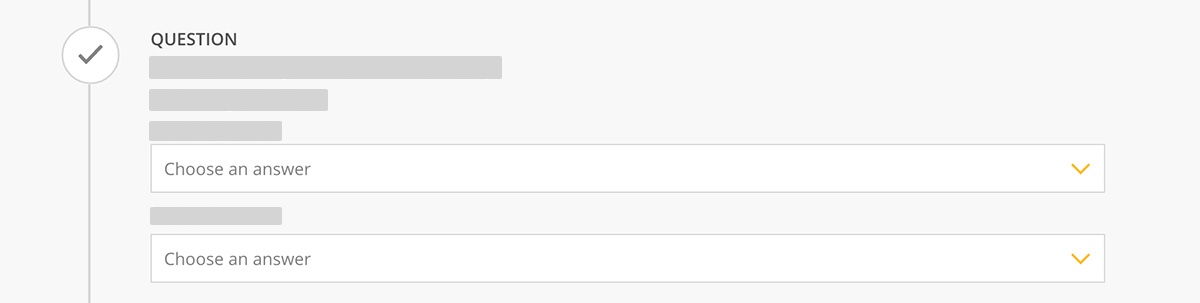
Matching questions display a list of prompts and potential matching responses. To complete a matching question, you must choose a matching response from the dropdown list for each prompt.
Image Hotspot
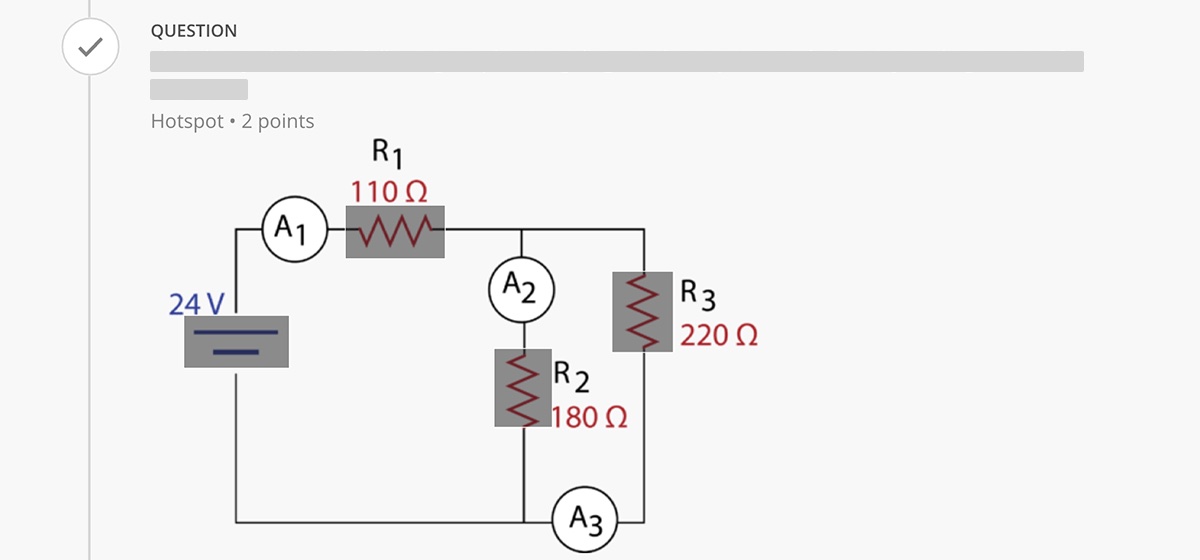 Image hotspot questions, sometimes called image-hotspot questions, display an image that contains visual information that corresponds to the question prompt. To complete a Hotspot question, select an area within the image that best answers the question.
Image hotspot questions, sometimes called image-hotspot questions, display an image that contains visual information that corresponds to the question prompt. To complete a Hotspot question, select an area within the image that best answers the question.
Test Grades
Once you have submitted the test, the system will grade most question types. Some questions may require the instructor to manually score. After all of your answers have been scored, the final grade for that attempt is generated and will display at the top of the test page.
When tests have multiple attempts, the most recent grade will show until all questions have been scored and the due date has passed. After the due date, your highest score is displayed and will become your final grade for the test. Your final grade is indicated by the star icon.
Notes
Some questions must be scored manually by your instructor before the overall attempt grade is calculated.