Assignments
Learn about the different assignment types and how to complete coursework.
Assignments can include information to study, directions to complete work or rubrics. These assignments are created to help you learn about a topic and to track your progress in the course. Reviewing this information carefully will help you complete the assignment. If a rubric is included it will appear at the end of the assignment directions. Learn more about grading in the Grading & Rubric topic. In this section, we will review how to begin an assignment and the details of each assignment type.
Completion
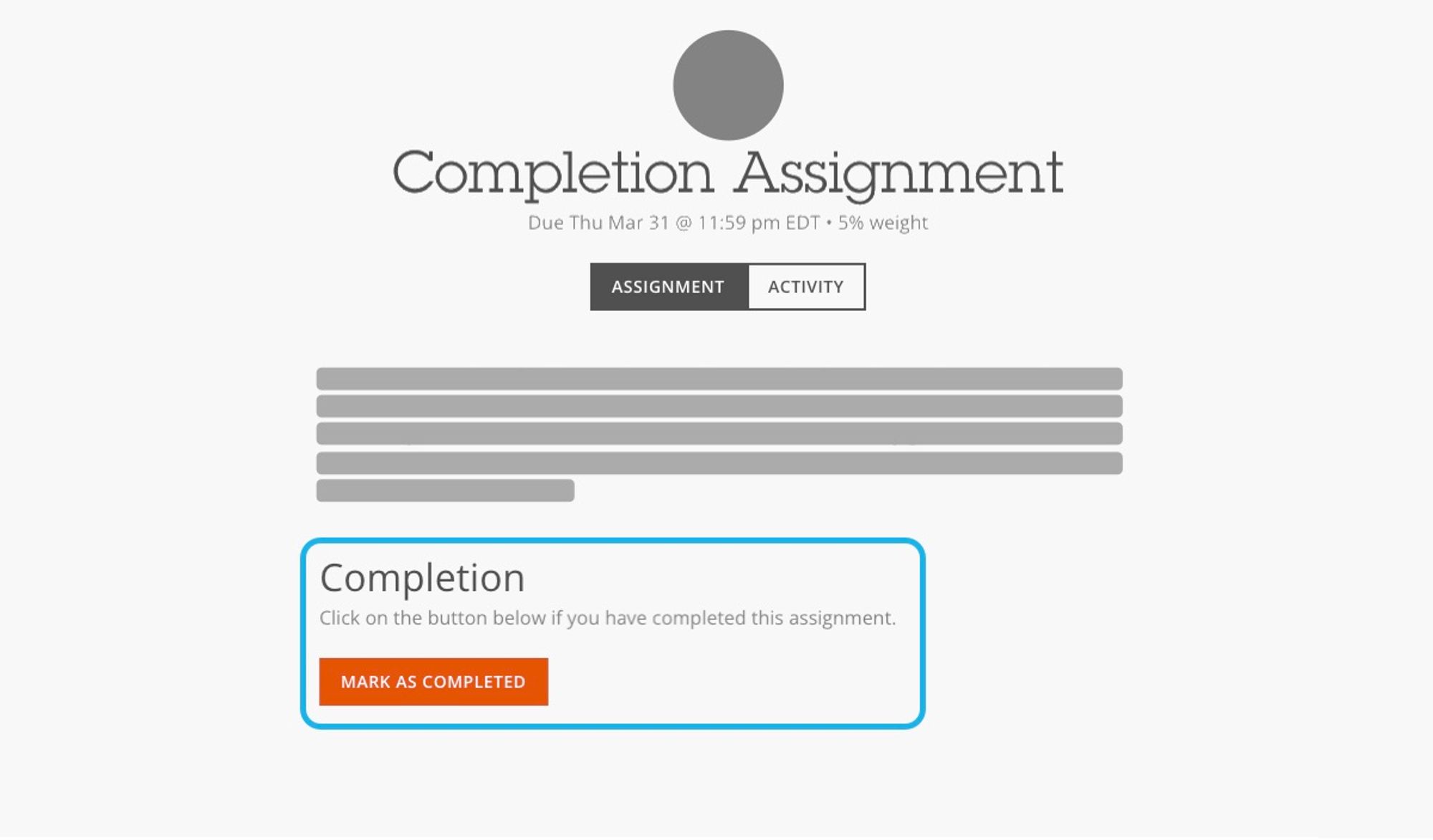 Completion assignments are designed to provide information and instruction. They contain content like assigned readings, videos, links, topics to study, and other information.
Completion assignments are designed to provide information and instruction. They contain content like assigned readings, videos, links, topics to study, and other information.
How to submit a completion assignment
- Read, watch, and study the content.
- When finished select MARK AS COMPLETED.
Response
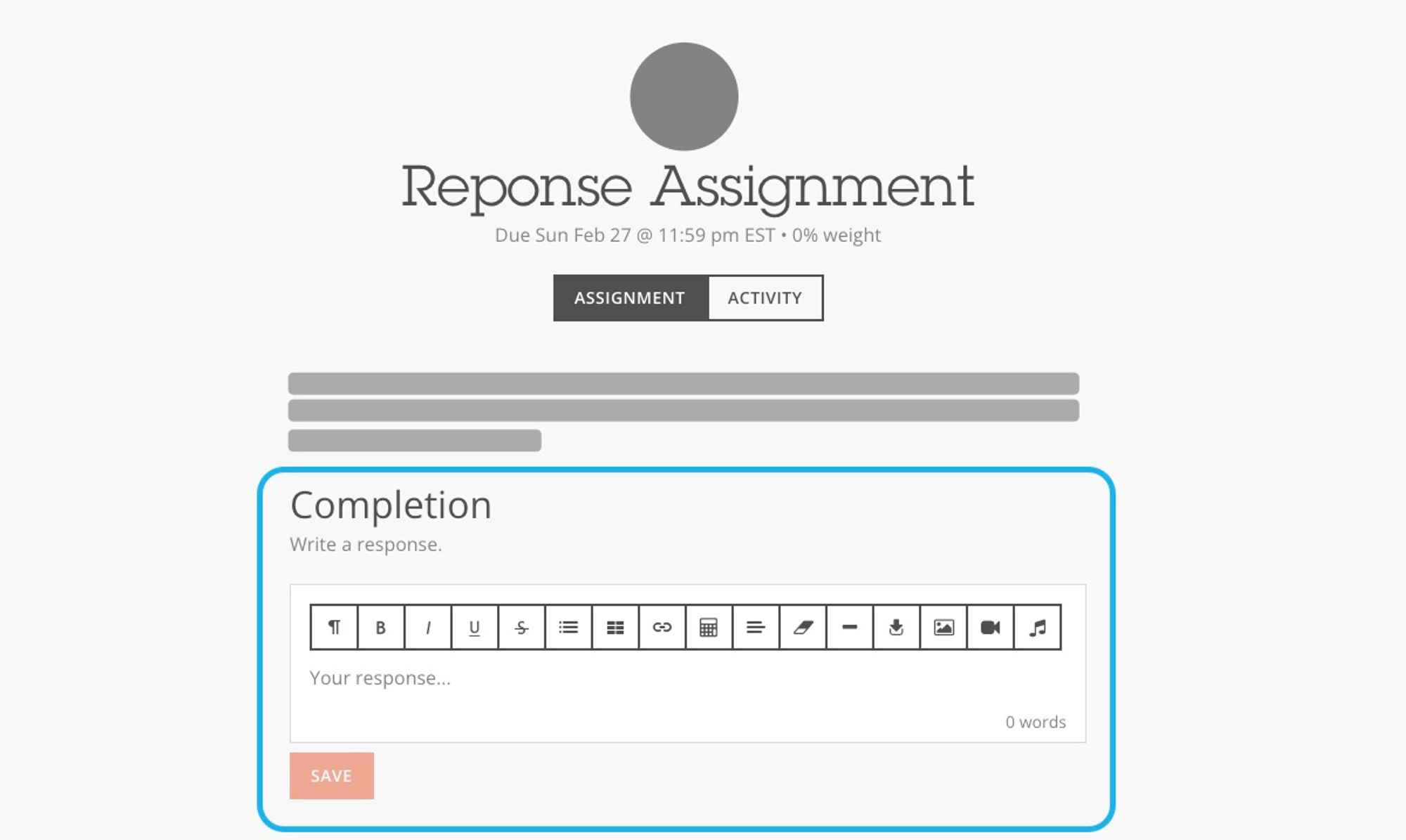 Response assignments provide information and directions to complete. They require you to write a response in the LMS, usually to answer a question or a writing prompt. You can think of these as an essay or short-answer assignment. We recommend for longer responses that you type these in an editor like Microsoft Word or NotePad and then copy them into the assignment.
Response assignments provide information and directions to complete. They require you to write a response in the LMS, usually to answer a question or a writing prompt. You can think of these as an essay or short-answer assignment. We recommend for longer responses that you type these in an editor like Microsoft Word or NotePad and then copy them into the assignment.
How to submit a response assignment
- Review the content and directions.
- Draft a written response.
- Add your response to the text box below Completion.
- When finished select SAVE.
How to edit a response assignment before the due date
- Open the assignment.
- Go to the content previously submitted, at the bottom.
- Select EDIT and in the text box below Completion, make any changes.
- Select SAVE to update your submission.
Upload
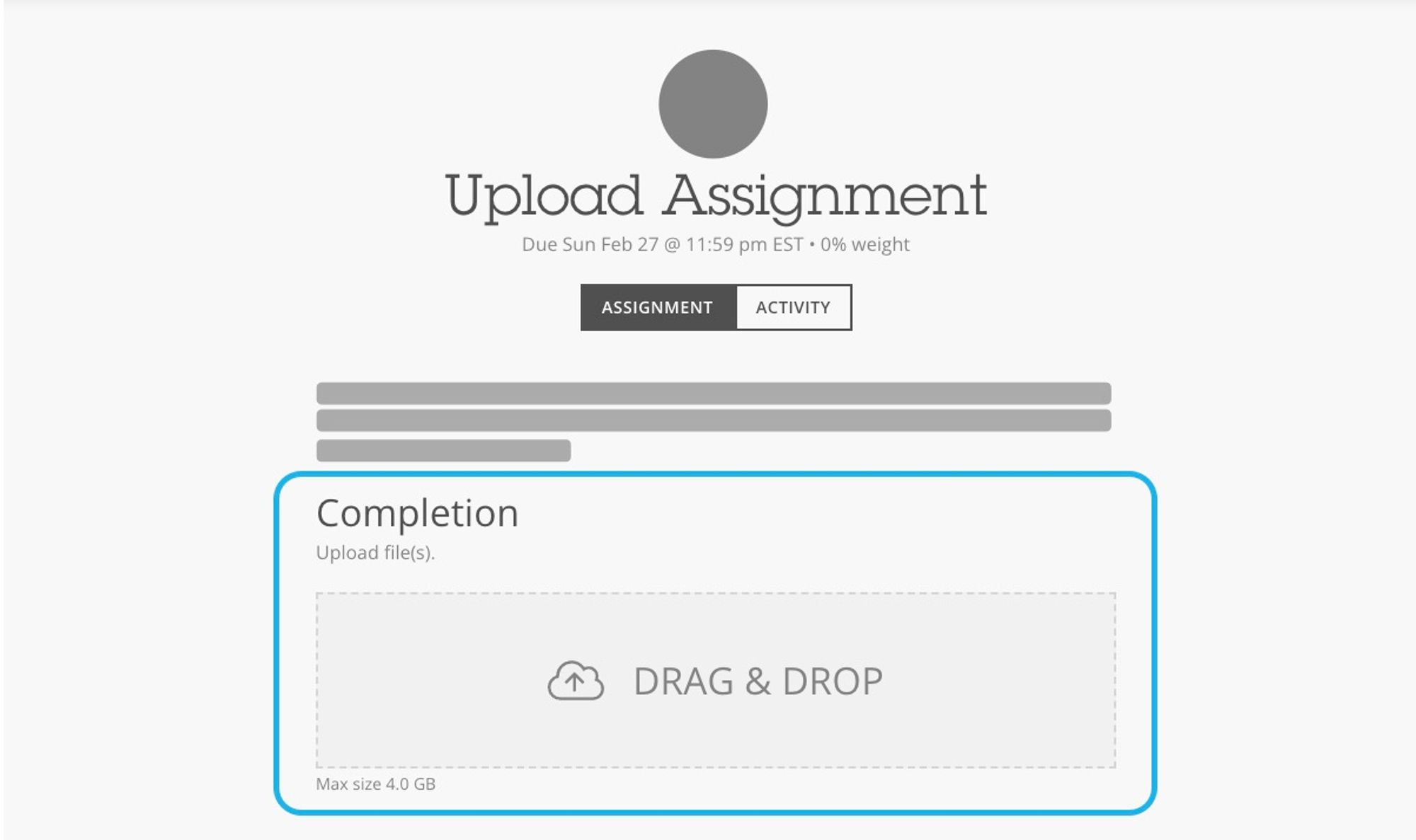 Upload assignments require you to review directions, complete work, then upload your files. The type of file depends on the work your instructor has given you. Multiple files can be uploaded at the same time by dragging or selecting them together.
Upload assignments require you to review directions, complete work, then upload your files. The type of file depends on the work your instructor has given you. Multiple files can be uploaded at the same time by dragging or selecting them together.
Things to know about upload assignments:
- Submitted files cannot be removed or edited.
- Additional files can be submitted for consideration if the due date has not passed.
- If a file will not upload, check that is the right size and is an accepted file type.
How to submit upload assignments.
- Review the content and directions.
- Create the work requested and save the file(s).
- Drag the files onto the DRAG & DROP area, or click it to open the file browser.
- Wait for the files to upload completely.
- Select SUBMIT.